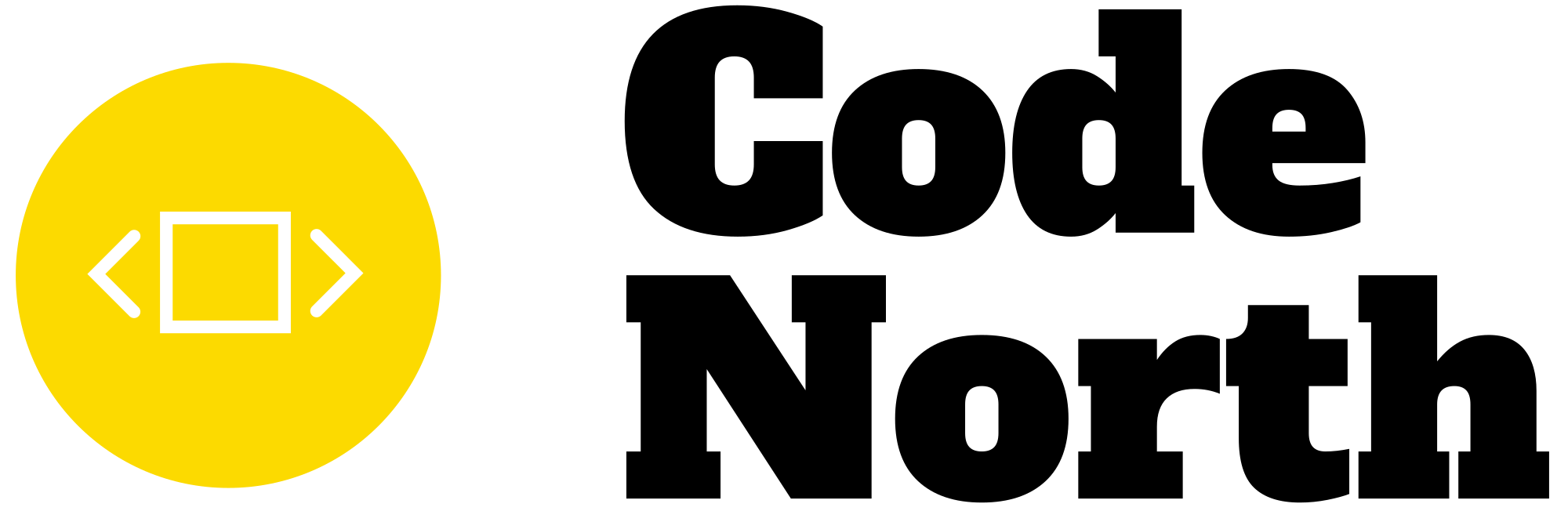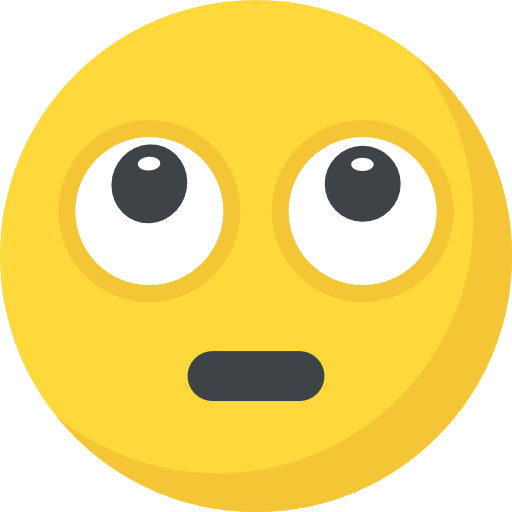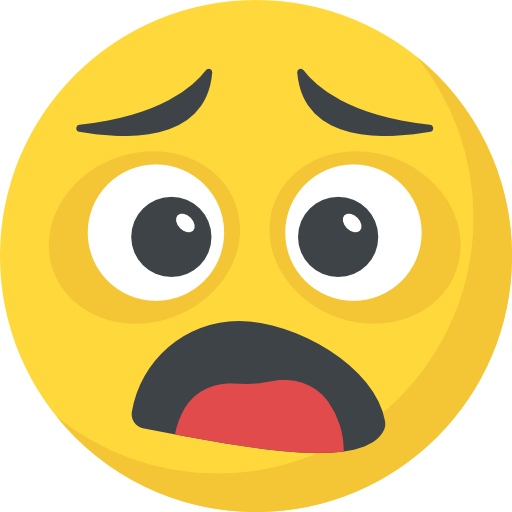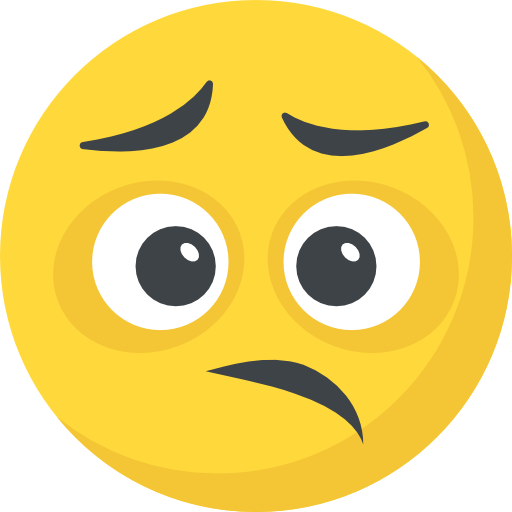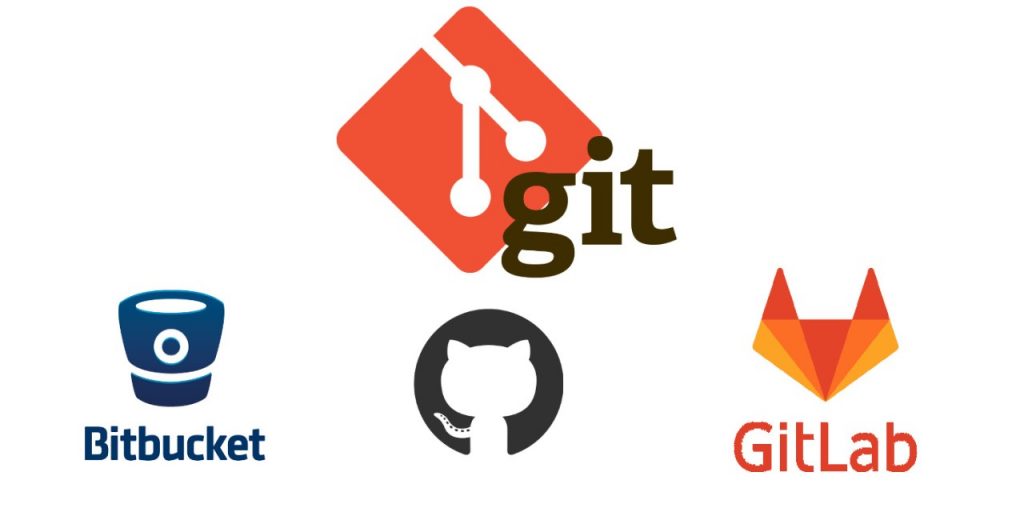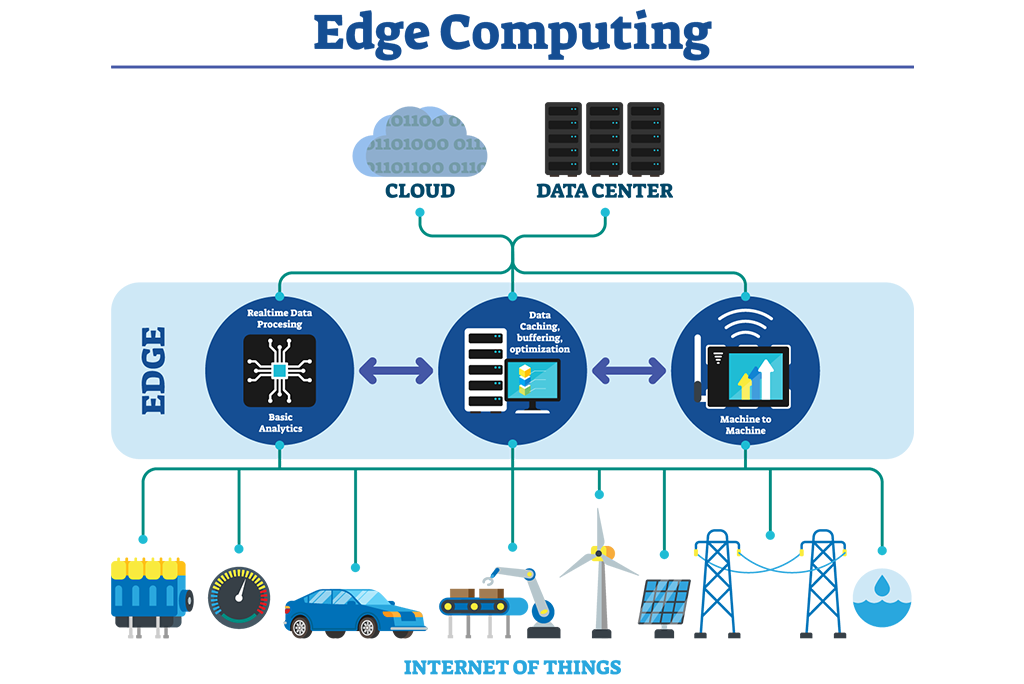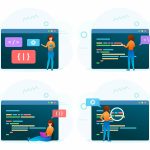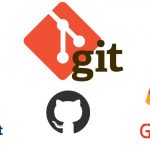Now Reading: A Practical Guide to Building Responsive UI with CSS Grid and Flexbox
-
01
A Practical Guide to Building Responsive UI with CSS Grid and Flexbox
A Practical Guide to Building Responsive UI with CSS Grid and Flexbox
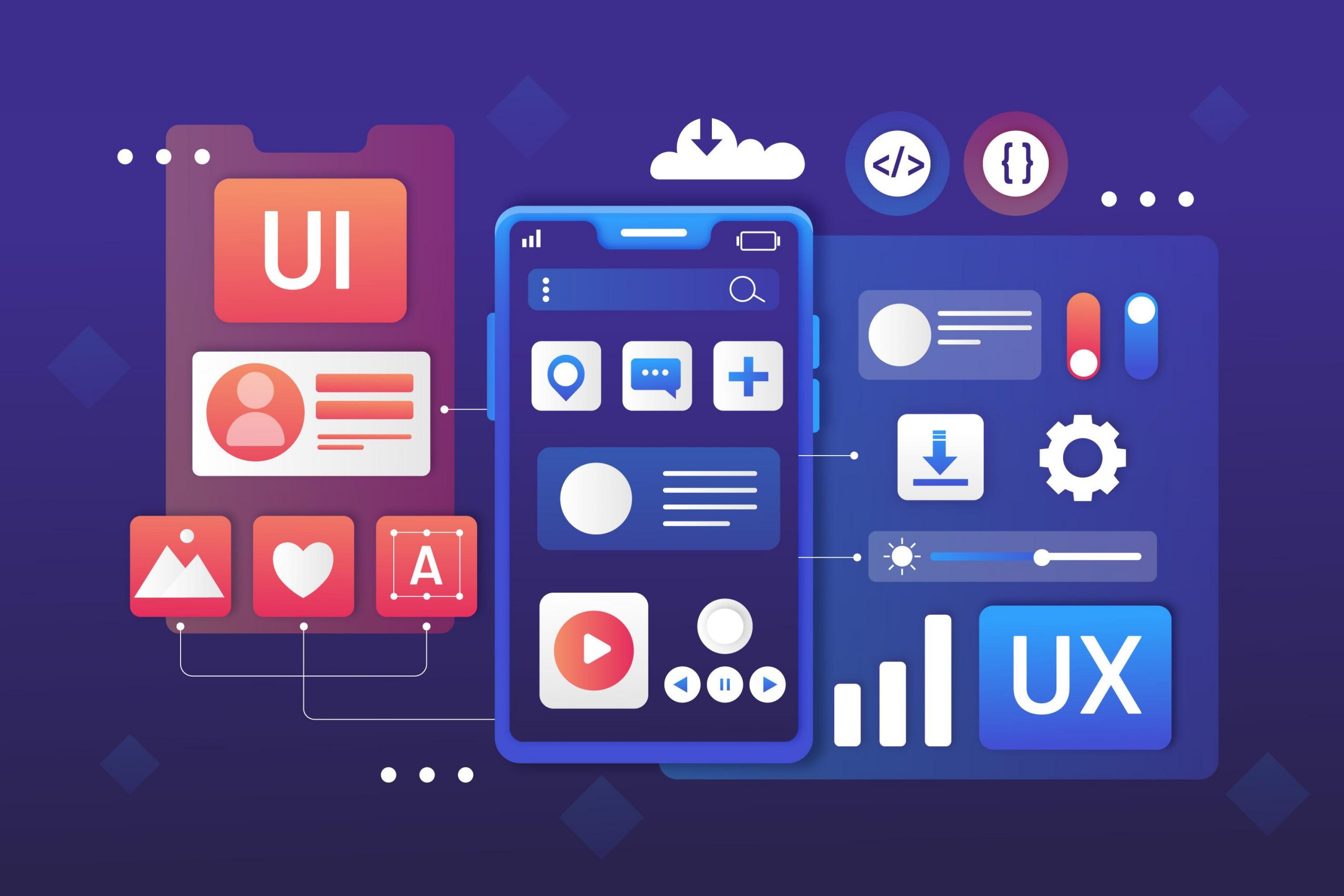
Designing websites that look good on every device is one of the biggest challenges in web development. The good news? CSS Grid and Flexbox have revolutionized how we approach layout creation, making our lives much easier and our designs much more flexible. Whether you’re a beginner or looking to sharpen your skills, understanding how to leverage these CSS modules is essential for crafting modern, responsive user interfaces. So, let’s dive into how you can use CSS Grid and Flexbox to build stunning, adaptable layouts — hassle-free.
Getting Started with Layout Basics: How CSS Grid and Flexbox Simplify Your Responsive Design Journey
When it comes to responsive web design, the goal is simple: make your layout look great on any device, whether that’s a tiny smartphone or an ultra-wide desktop monitor. In the past, developers relied heavily on floats, inline-blocks, and media queries—methods that often resulted in complicated, finicky code. Luckily, CSS Grid and Flexbox have stepped in to change the game.
Why are CSS Grid and Flexbox so powerful?
- Flexible and intuitive: Both tools let you control element placement without resorting to hacks.
- Responsive by default: They make it easy to build layouts that adapt smoothly as screen sizes change.
- Less CSS, more control: Fine-tune spacing, alignment, and distribution with concise syntax.
Getting familiar with the basics
CSS Flexbox is designed for one-dimensional layouts—either a row or a column. Imagine flexibly arranging items along a single axis; Flexbox handles this with ease, providing options to align, space, and reorder items dynamically.
CSS Grid, on the other hand, works in two dimensions—rows and columns simultaneously. Think of it as your layout’s skeleton, allowing you to define explicit areas and grid structures to place your content precisely.
Simple examples to get started
Flexbox Example: Horizontal Navigation Bar
nav {
display: flex;
justify-content: space-between;
align-items: center;
}This creates a flexible horizontal navigation that distributes items evenly and aligns them vertically centered.
Grid Example: Basic Two-Column Layout
.container {
display: grid;
grid-template-columns: 1fr 2fr;
gap: 20px;
}This sets up a grid with two columns, where the second is twice as wide as the first, and neatly spaces items with a gap.
Combining CSS Grid and Flexbox
These tools aren’t mutually exclusive. Often, you’ll use Grid to set up the main layout and Flexbox inside components for fine-tuning content alignment. For example, a header might use Grid to create a multi-area layout, but within a navigation menu, Flexbox manages the link alignment.
Practical insights
- Start simple: Use Flexbox for small, linear components; switch to Grid for complex page structures.
- Use media queries sparingly: Most of your responsiveness can be handled via the flexible properties of these modules.
- Preview frequently: Use browser dev tools to see how your layout evolves across device sizes.
Designing Responsive Components: Best Practices and Tips for Mastering CSS Grid and Flexbox
Once you’re comfortable with the basics, it’s time to apply these techniques to real-world components. Building responsive, reusable UI parts is crucial for any modern website, and CSS Grid and Flexbox are your best friends here.
Structuring your HTML for flexibility
- Semantic markup: Use meaningful tags (
nav,section,article,header,footer) to improve accessibility and clarity. - Class naming conventions: Adopt clear, consistent class names to describe layout roles (e.g.,
.cards,.nav,.footer-flex). - Avoid absolute positioning where possible: Instead, lean on Grid and Flexbox for layout flexibility.
Selecting the right tool for the job
- Use Flexbox for components that are linear and require ordering, like buttons, menus, or toolbars.
- Use Grid for page sections, image galleries, or card grids where you need to define rows and columns explicitly.
Combining Grid and Flexbox like a pro
Imagine creating a page header: you can set up a grid to organize the logo, navigation, and search input, then use Flexbox inside the navigation to arrange links horizontally.
Example: Header Layout
.header {
display: grid;
grid-template-columns: 1fr 2fr 1fr;
align-items: center;
}
.nav-links {
display: flex;
justify-content: space-around;
}This pattern keeps your layout clean, flexible, and easy to adapt.
Handling spacing, alignment, and distribution
- Use
gapin Grid and Flexbox for uniform spacing. - Use
align-itemsandjustify-contentto align content vertically and horizontally. - Employ
marginandpaddingfor additional fine-tuning, but prefergapand flex/grid properties for layout spacing.
Making your components responsive
- Use
auto-fitorauto-fillwithgrid-template-columnsfor fluid grids that adapt to screen size.
.gallery {
display: grid;
grid-template-columns: repeat(auto-fit, minmax(150px, 1fr));
gap: 10px;
}- For flexible navigation menus, switch from horizontal to vertical layouts on smaller screens:
@media (max-width: 768px) {
nav {
display: flex;
flex-direction: column;
}
}Debugging layout issues
- Check for overflow (use
overflow: hiddenduring debugging if needed). - Use browser dev tools’ layout overlays to visualize grid lines or flex alignment.
- Ensure container heights and widths are set correctly, especially when dealing with nested Flexbox or Grid.
Optimization and maintainability
- Keep your CSS modular: group related styles, use variables for colors and spacing.
- Minimize media queries by leveraging flexible units like
fr,%,vw,vh. - Use min/max functions to handle edge cases (e.g.,
minmax()).
Final Thoughts
Building responsive UIs with CSS Grid and Flexbox is a powerful, time-saving approach that empowers you to create cleaner, more adaptable web layouts. Start small—experiment with simple components—and progressively incorporate these techniques into larger structures. Remember, the key is to understand the core properties, think about your layout in terms of flow and structure, and always test across devices.
With a little practice, you’ll find yourself designing smarter, more elegant interfaces that delight users on any device they use. So go ahead, dive into your next project—CSS Grid and Flexbox are waiting to help you craft the responsive websites of your dreams.